1.使用compose install 安装 2.配置好mysql连接:conn.php 3.运行index.php 老板说他懒得去登录平台查看数据报表,他想每天给他推送Excel数据表格。面对这样的需求,开发者要蛋定。其实老板的需求实现起来很简单,我今天给大家介绍如何使用PhpSpreadsheet将学生成绩数据导出为Excel文件。打开demo页面,我们会看到了一个学生成绩列表,现在我们要做的是:点击列表下方的“导出Excel表格”按钮,即可将数据下载并保存为Excel文件。 点击按钮后,请求了export.php,那么我们来看export.php文件:PhpSpreadsheet提供了很多选项设置,接下来的文章我会专门介绍有关生成Excel的设置,如样式:字体、对齐、颜色、行高于列宽,合并与拆分、图片、日期时间、换行、函数使用等等。敬请关注。
0、请不要问“在不在”之类的问题,有问题直接问!1、学生或暂时没有工作的童鞋,整站资源免费下载!2、¥9.9充值终身VIP会员,加我微信,826096331 拉你进VIP群学习!3、程序员加油,技术改变世界。在线 充值
1.设置表头 首先我们引入自动加载PhpSpreadsheet库,然后实例化,设置工作表标题名称为:学生成绩表,接着设置表头内容。表头分为两行,第一行是表格的名称,第二行数表格列名称。最后我们将第一行单元格进行合并,并设置表头内容样式:字体、对齐方式等。
require 'vendor/autoload.php';
use PhpOffice\PhpSpreadsheet\Spreadsheet;
use PhpOffice\PhpSpreadsheet\Writer\Xlsx;
include('conn.php'); //连接数据库
$spreadsheet = new Spreadsheet();
$worksheet = $spreadsheet->getActiveSheet();
//设置工作表标题名称
$worksheet->setTitle('学生成绩表');
//表头
//设置单元格内容
$worksheet->setCellValueByColumnAndRow(1, 1, '学生成绩表');
$worksheet->setCellValueByColumnAndRow(1, 2, '姓名');
$worksheet->setCellValueByColumnAndRow(2, 2, '语文');
$worksheet->setCellValueByColumnAndRow(3, 2, '数学');
$worksheet->setCellValueByColumnAndRow(4, 2, '外语');
$worksheet->setCellValueByColumnAndRow(5, 2, '总分');
//合并单元格
$worksheet->mergeCells('A1:E1');
$styleArray = [
'font' => [
'bold' => true
],
'alignment' => [
'horizontal' => \PhpOffice\PhpSpreadsheet\Style\Alignment::HORIZONTAL_CENTER,
],
];
//设置单元格样式
$worksheet->getStyle('A1')->applyFromArray($styleArray)->getFont()->setSize(28);
$worksheet->getStyle('A2:E2')->applyFromArray($styleArray)->getFont()->setSize(14);2.读取数据 我们连接数据库后,直接读取学生成绩表t_student,然后for循环,设置每个单元格对应的内容,计算总成绩。注意的是表格中的数据是从第3行开始,因为第1,2行是表头占用了。 然后,我们设置整个表格样式,给表格加上边框,并且居中对齐。
$sql = "SELECT id,name,chinese,maths,english FROM `t_student`";
$stmt = $db->query($sql);
$rows = $stmt->fetchAll(PDO::FETCH_ASSOC);
$len = count($rows);
$j = 0;
for ($i=0; $i < $len; $i++) {
$j = $i + 3; //从表格第3行开始
$worksheet->setCellValueByColumnAndRow(1, $j, $rows[$i]['name']);
$worksheet->setCellValueByColumnAndRow(2, $j, $rows[$i]['chinese']);
$worksheet->setCellValueByColumnAndRow(3, $j, $rows[$i]['maths']);
$worksheet->setCellValueByColumnAndRow(4, $j, $rows[$i]['english']);
$worksheet->setCellValueByColumnAndRow(5, $j, $rows[$i]['chinese'] + $rows[$i]['maths'] + $rows[$i]['english']);
}
$styleArrayBody = [
'borders' => [
'allBorders' => [
'borderStyle' => \PhpOffice\PhpSpreadsheet\Style\Border::BORDER_THIN,
'color' => ['argb' => '666666'],
],
],
'alignment' => [
'horizontal' => \PhpOffice\PhpSpreadsheet\Style\Alignment::HORIZONTAL_CENTER,
],
];
$total_rows = $len + 2;
//添加所有边框/居中
$worksheet->getStyle('A1:E'.$total_rows)->applyFromArray($styleArrayBody);如果仅是为了满足文章开头说的老板的需求,我们这个时候就可以将数据保存为Excel文件,当然这个Excel文件只保存在服务器上,然后再使用邮件等方式将Excel发送给老板就结了。 但是我们更多的应用场景是用户直接将数据下载导出为Excel表格文件,请接着看: 3.下载保存 最后,我们强制浏览器下载数据并保存为Excel文件。
$filename = '成绩表.xlsx';
header('Content-Type: application/vnd.openxmlformats-officedocument.spreadsheetml.sheet');
header('Content-Disposition: attachment;filename="'.$filename.'"');
header('Cache-Control: max-age=0');
$writer = \PhpOffice\PhpSpreadsheet\IOFactory::createWriter($spreadsheet, 'Xlsx');
$writer->save('php://output');
如果你想要保存为.xls文件格式的话,可以改下header代码:
$filename = '成绩表.xlsx';
header('Content-Type: application/vnd.ms-excel');
header('Content-Disposition: attachment;filename="'.$filename.'"');
header('Cache-Control: max-age=0');
$writer = \PhpOffice\PhpSpreadsheet\IOFactory::createWriter($spreadsheet, 'xls');
$writer->save('php://output');



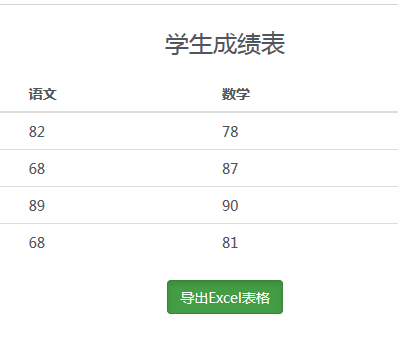


友情提示:垃圾评论一律封号 加我微信:826096331拉你进VIP群学习群